top of page
Search


When to Get Personal on Social Media
Veterinarians who show up in a practice’s online posts should strike a balance between bonding with clients and revealing too much.
Caitlin DeWilde, DVM
Oct 275 min read


Back to Basics
Simply posting content isn’t an effective marketing strategy.
Caitlin DeWilde, DVM
Jul 294 min read

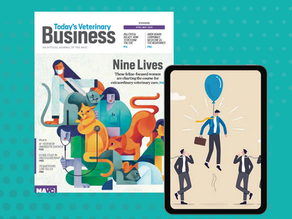
Outmarketing the Big Guys
Simply posting content isn’t an effective marketing strategy.
Caitlin DeWilde, DVM
Mar 314 min read


Rekindling the Bond
Simply posting content isn’t an effective marketing strategy.
Caitlin DeWilde, DVM
Feb 14 min read


You Can’t Afford Not To
Veterinary practices should communicate with clients transparently and proactively to counter price resistance and sticker shock. Today's...
Caitlin DeWilde, DVM
Jan 195 min read


How to Spread the News About Changes
Clients and staff want to know what, when and why. Be sure to get the word out well in advance. Today's Veterinary Business |...
Caitlin DeWilde, DVM
Oct 1, 20244 min read


How to Send the Right Message
Strategic email marketing enables veterinary practices to enhance client engagement and promote their services.
Caitlin DeWilde, DVM
May 31, 20244 min read


The Good, the Bad, and the ‘Ugh!’
Negative online reviews are inevitable at a veterinary practice. Whether you respond and how depends on the circumstances.
Caitlin DeWilde, DVM
Mar 31, 20244 min read


Fill in the Blanks
Booking more appointments is about reengaging with lapsed clients, maintaining relationships, and promoting your practice to new pet owners.
Caitlin DeWilde, DVM
Jan 31, 20244 min read
bottom of page



